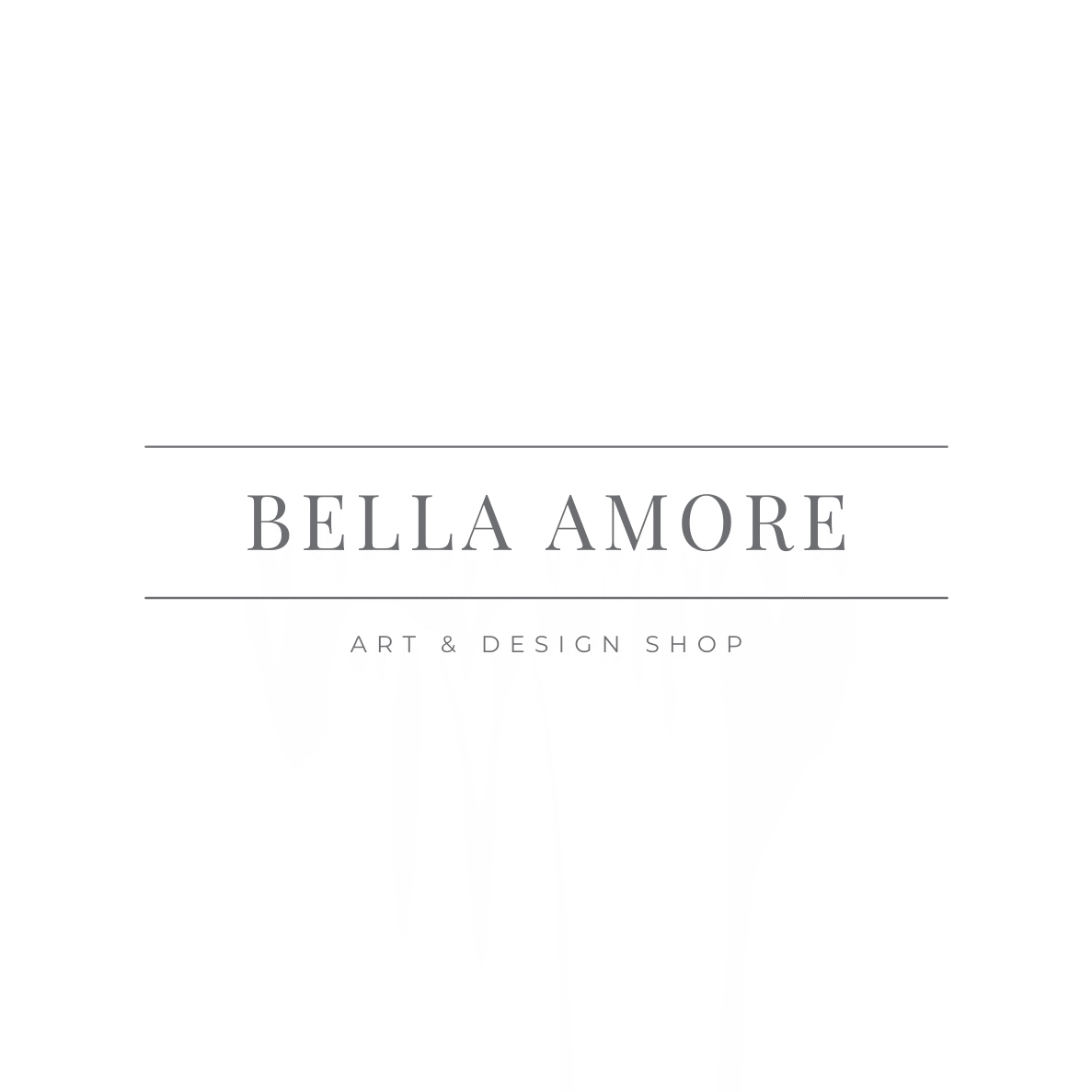Bella Amore Photography Art & Design Studio Logo
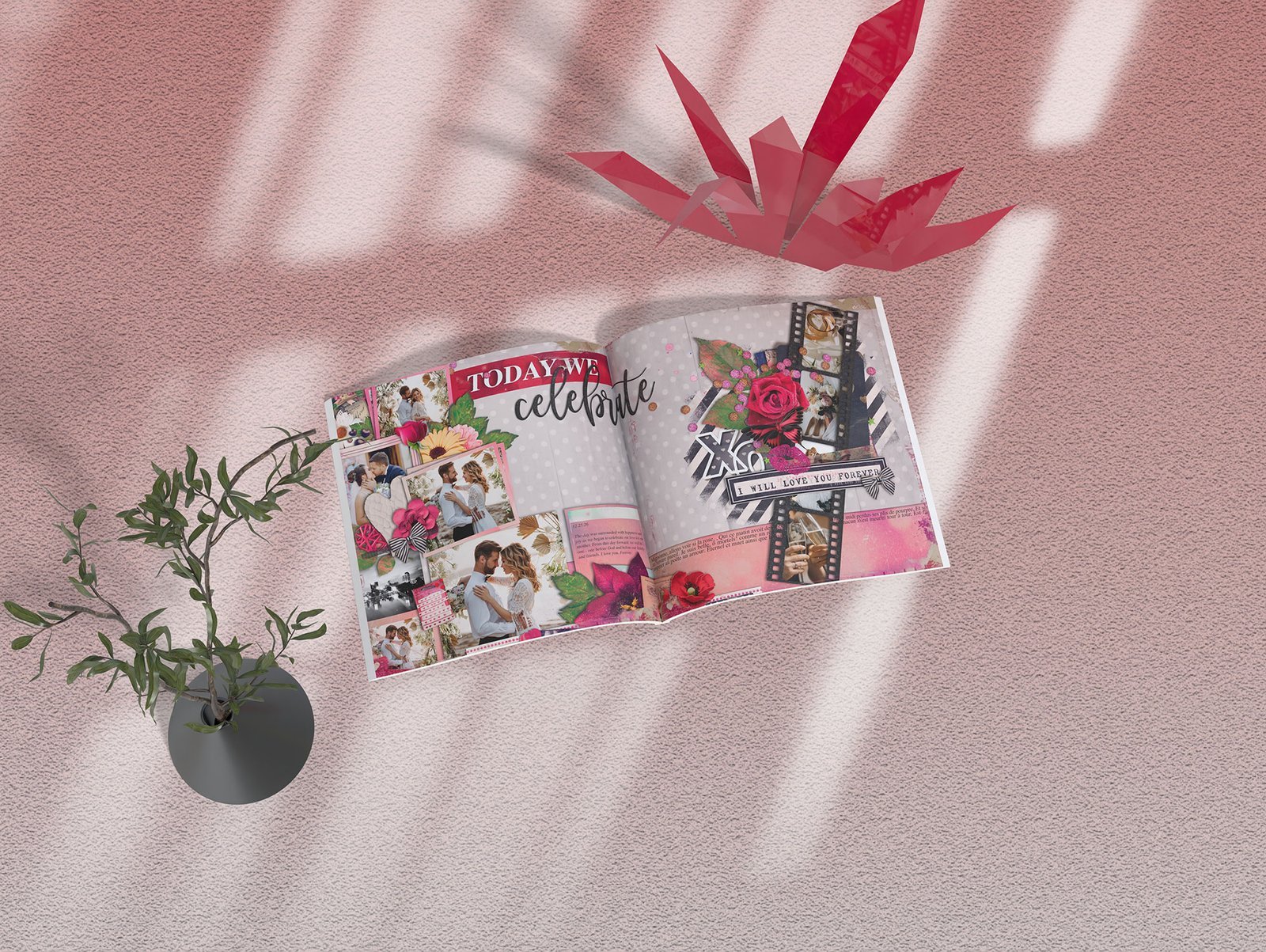
Adjusting The Exposure Using Lightroom for Bella Amore Photo Albums
Perfecting Your Exposure Before Export
Before diving into the export process, ensure your images have proper exposure settings. Print reveals details that might be overlooked on screen, so getting exposure right is crucial.
Quick Exposure Adjustments in Lightroom
In the Develop Module, you’ll find the exposure controls in the Basic Panel on the right side:
Exposure Slider: This is your primary brightness control. Move it right to brighten the entire image or left to darken it. For album prints, aim for images that are slightly brighter than what looks perfect on screen, as prints often appear slightly darker.
Highlights and Shadows: Use the Highlights slider to recover blown-out bright areas (like a bright sky or wedding dress details). The Shadows slider lifts dark areas without affecting your overall exposure. These tools are essential for images with challenging lighting.
Whites and Blacks: Fine-tune your brightest and darkest points. Hold the Alt/Option key while dragging these sliders to see clipping warnings—areas that are pure white or black with no detail.
Pro Tip for Prints: When editing for albums, check your histogram at the top of the panel. Ensure you have detail throughout the tonal range without clipping at either end. What looks dramatic on screen with deep blacks might lose important detail in print.

How to Export Your Photos in Lightroom for Bella Amore Photo Albums
Creating a beautiful photo album with Bella Amore requires properly prepared images. While Lightroom is a powerful tool for editing your photos, getting them export-ready for album printing requires specific settings to ensure your final product looks stunning. This guide will walk you through the optimal export settings for Bella Amore Photo Albums.
Why Export Settings Matter
Photo albums are tangible keepsakes that will last for generations. Unlike sharing photos on social media or via email, print products require high-resolution, properly formatted images to showcase the quality and detail of your work. Using the wrong export settings can result in pixelated images, incorrect colors, or files that won’t work with Bella Amore’s album software.
Step-by-Step Export Process
Step 1: Select Your Images
Before exporting, curate your collection in Lightroom. For most albums, you’ll want between 40-100 images depending on the album size and layout style you’re planning. Use star ratings, color labels, or create a specific collection to organize your album photos.
Step 2: Open the Export Dialog
Once you’ve selected your images, you have several ways to access the export dialog:
- Press Shift + Cmd + E (Mac) or Shift + Ctrl + E (Windows)
- Click File > Export
- Right-click on selected images and choose Export > Export
Step 3: Configure Export Location
At the top of the export dialog, choose where you want to save your exported files. Create a dedicated folder for your Bella Amore album project to keep everything organized. Consider naming it something specific like “Smith-Wedding-Album-2024” so you can easily locate it later.
Step 4: Essential Export Settings
Here are the critical settings you need to configure for Bella Amore Photo Albums:
File Settings:
- Image Format: JPEG
- Color Space: sRGB (this is crucial for accurate color reproduction in printing)
- Quality: 90-100 (I recommend 95 for an excellent balance of quality and file size)
Image Sizing:
- Resize to Fit: Long Edge
- Dimensions: 3000-4000 pixels on the long edge (this provides excellent print quality while keeping files manageable)
- Resolution: 300 pixels per inch (the standard for high-quality printing)
- Don’t Enlarge: Check this box to prevent Lightroom from upsampling smaller images
Output Sharpening:
- Sharpen For: Matte Paper (even if you’re not sure of the paper type, this is a safe choice)
- Amount: Standard
Metadata:
- Include copyright information if desired, but you can minimize other metadata to reduce file size
Step 5: Create an Export Preset
Save yourself time on future projects by creating a custom export preset with these settings. At the bottom left of the export dialog, click Add to create a new preset. Name it something like “Bella Amore Album Export” so you can easily find it for your next album project.
Pro Tips for Perfect Exports
Maintain Consistency: Export all images for a single album using the same settings. This ensures consistent color, sharpness, and quality throughout your album.
Check Your Edits First: Before exporting, review your images at 100% zoom in Lightroom. Look for any dust spots, skin blemishes, or color inconsistencies that might become more noticeable in print.
Consider Cropping: Remember that album layouts may crop your images slightly. Avoid placing critical elements (like faces) too close to the edges of your photos.
Color Calibration: If possible, calibrate your monitor regularly. This helps ensure that what you see on screen matches what will appear in your printed album.
Test Prints: If you’re concerned about color accuracy, consider ordering a few test prints before committing to a full album design.
File Organization After Export
Once your images are exported, organize them logically. If you’re creating a chronological wedding album, you might organize photos into folders like “Getting-Ready,” “Ceremony,” “Reception,” and “Portraits.” This makes it easier to design your album layout.
Keep your original Lightroom catalog and RAW files backed up. If you need to make changes or reprint the album in the future, you’ll want access to your original files.
Common Export Mistakes to Avoid
Using the Wrong Color Space: Always use sRGB for Bella Amore albums. Using Adobe RGB or ProPhoto RGB can result in colors that look different in print than they do on screen.
Over-Sharpening: While output sharpening is important, avoid applying excessive sharpening in your Lightroom edits. The combination of edit sharpening and output sharpening can make images look harsh or unnatural in print.
File Sizes That Are Too Small: Images smaller than 2000 pixels on the long edge may not print well at larger sizes. When in doubt, bigger is better for print work.
Forgetting to Embed Copyright: If you’re a professional photographer, include your copyright information in the metadata. This protects your work and maintains proper attribution.
Ready to Design Your Album
With your photos properly exported from Lightroom, you’re ready to begin designing your Bella Amore Photo Album. The software will guide you through selecting layouts, arranging your images, and customizing your album to create a beautiful final product.
Remember, the quality of your exported images directly impacts the quality of your finished album. Taking a few extra minutes to ensure proper export settings will result in a stunning keepsake that you’ll treasure for years to come.
Have questions about exporting your photos or designing your Bella Amore album? Double-check the specific requirements in your Bella Amore software or consult their support resources for any updates to their recommended specifications.